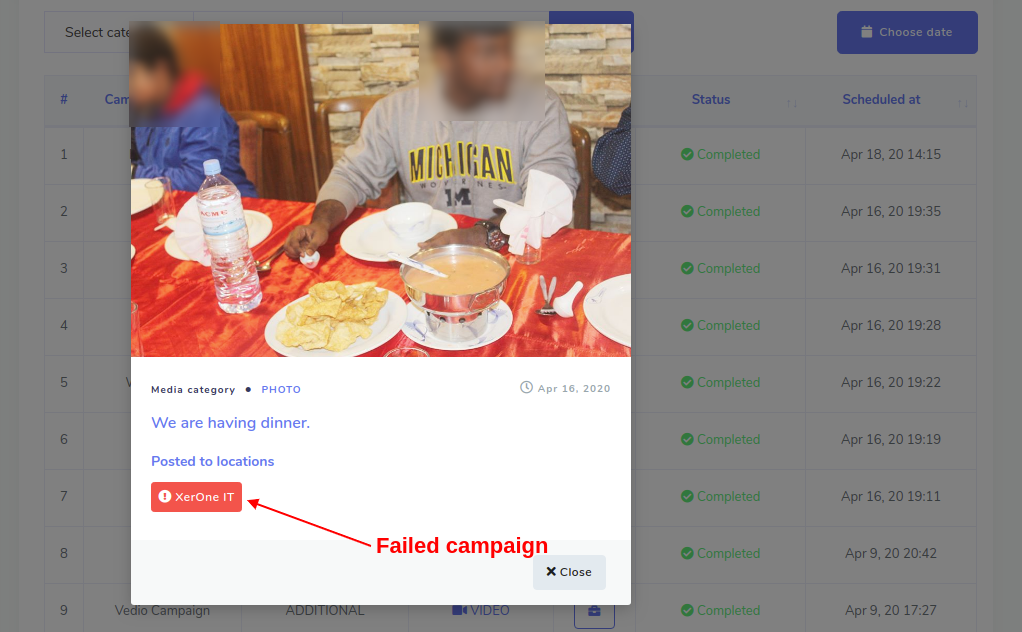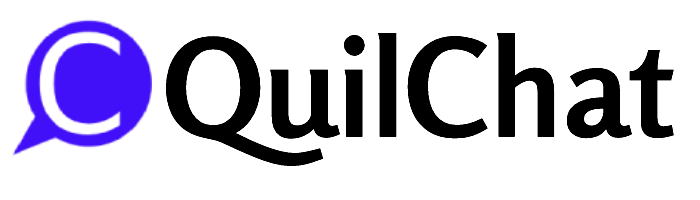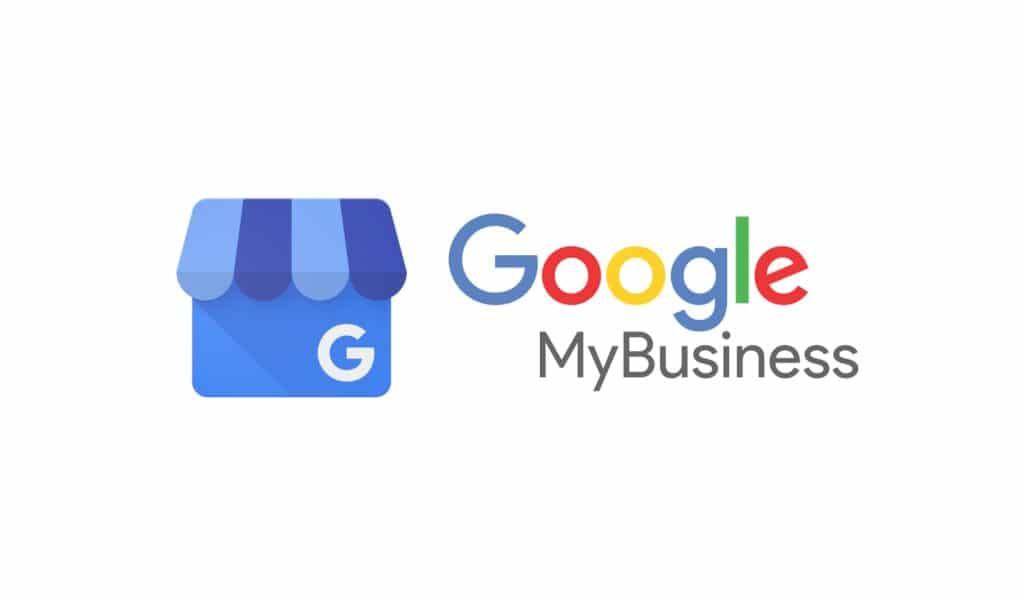Media Manager is such a feature that allows you to represent each and every part of your business to your customers via PHOTO and VIDEO posts.
- A single interface for creating photo or video posts
- You’re able to create as many posts as you want
- You’re able to schedule posts to be posted later
- You’re able to write a single post to different locations
- All posts will be automatically posted onto google
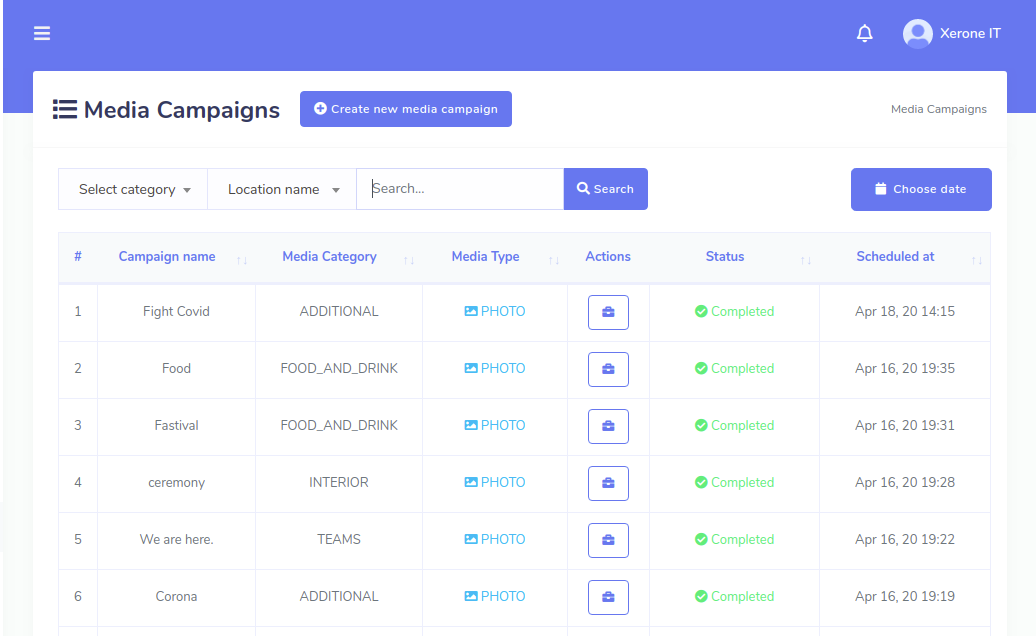
To go to the Media Manager interface, click on the Media Manager menu from the left-side menu bar as follows:
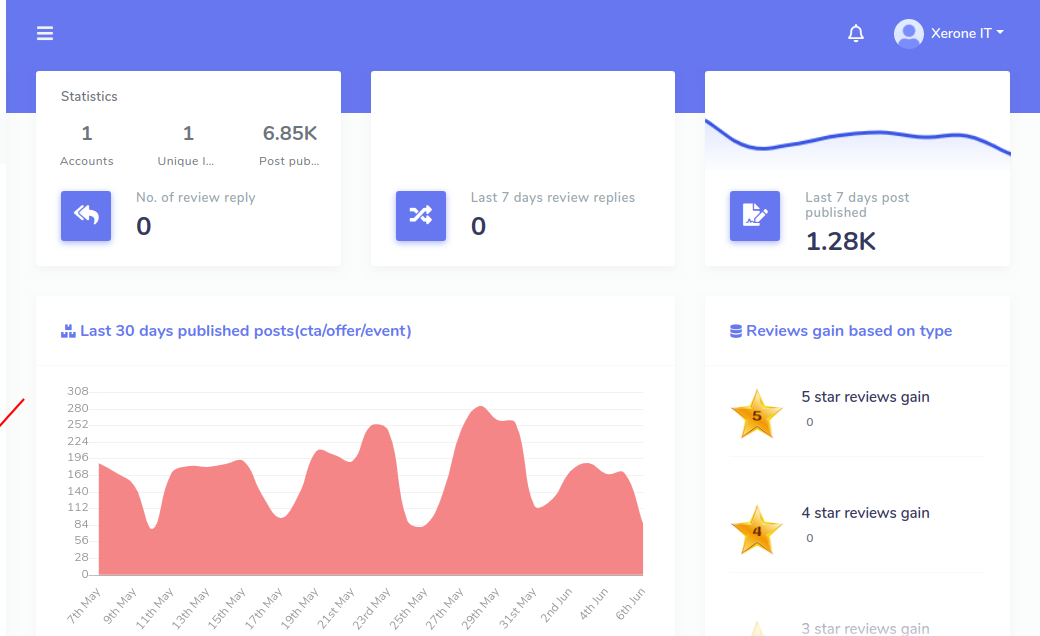
Photo or Video Campaign
Creating photo campaign or video campaign is almost same process. If you upload an image, then it will be an image campaign and vice versa. First of all, though it’s depends on your business type, let’s see how you can represent each and every part of your business using photo or video campaigns.
- You’re able to set a LOGO/PROFILE/COVER photo of your business institution or place.
- You’re able to represent INTERIOR/EXTERIOR part of your business to your customers
- You’re able to represent PRODUCTs that your business offers to your customers
- You’re able to show off how your employees are active at work to the world
- If you sell consuming products such as food or drink, you can then represent them using videos or images
- If you have a restaurant, you can then represent MENU items to your customers
- Otherwise, if you have a HOTEL or MOTEL, you can then represent ROOMs to your customers
- If you have a business where team-work is very much important, you can then represent TEAMs to your customers
- If you have a business where common-area is important to represent, you can then do that too
- You’re also able to represent ADDITIONAL information or whatever, using images and videos
To create PHOTO or VIDEO campaign, please click on the button named Create new media campaign as follows:
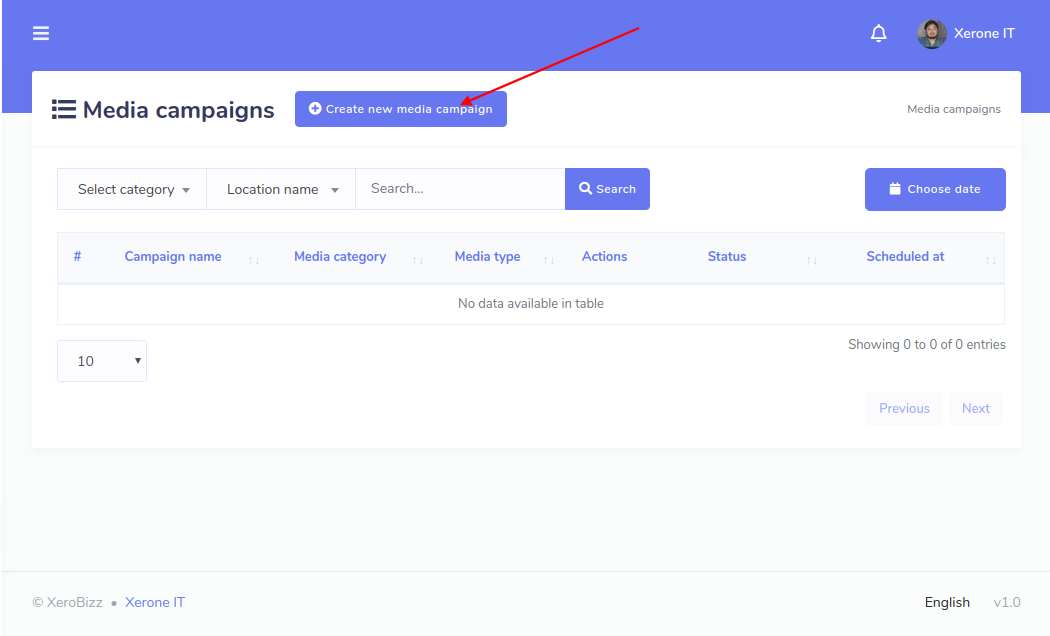
Next up, you need to fill in some fields with proper values. See the following screenshot:
Be careful of the following error! Upload image or video that is quite related to your business. Otherwise, the campaign will not be published onto GMB.
Stay away from Request contains an invalid argument error.
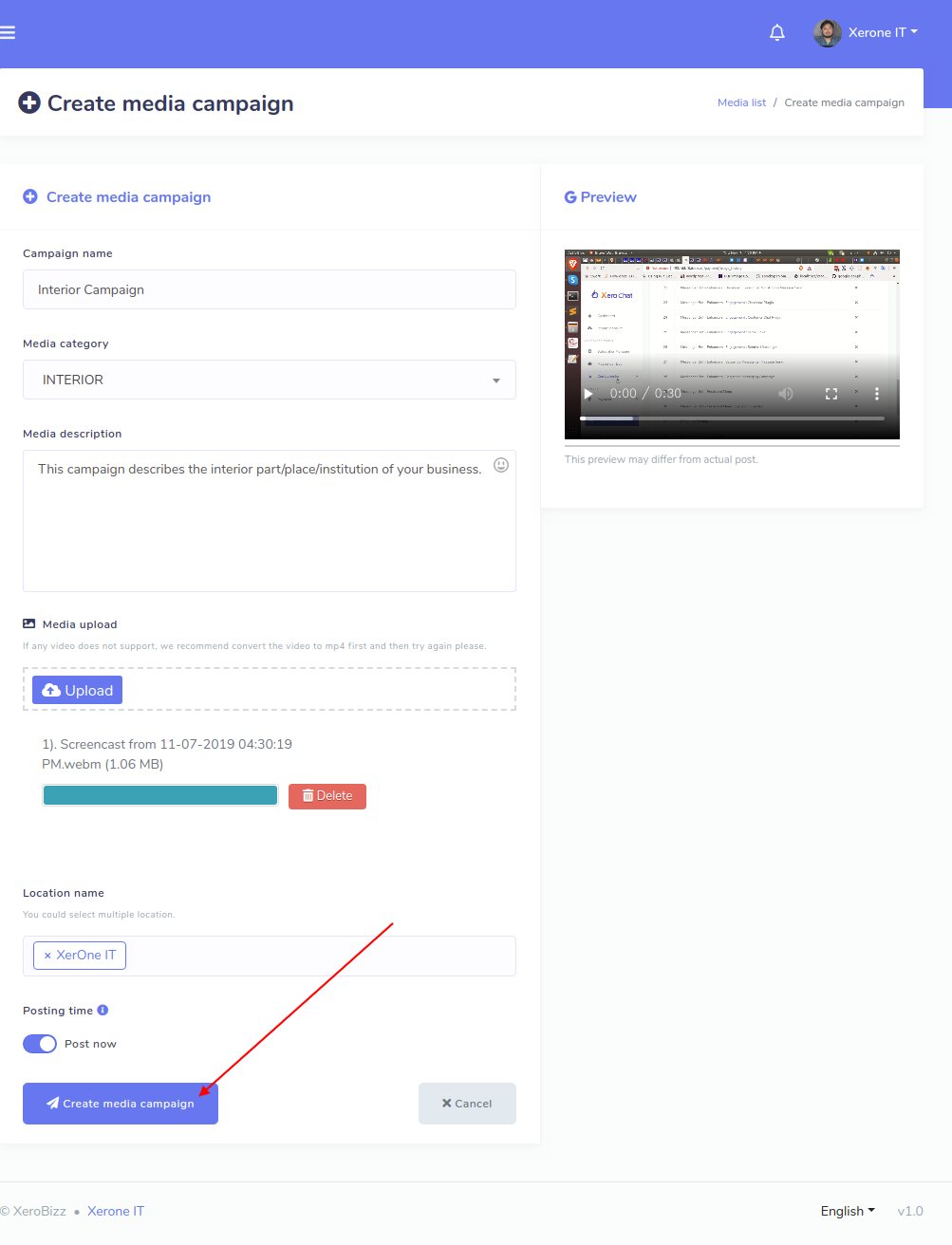
Once you’ve completed all the fields, then click on the button below named Create Media Campaign to create a campaign.
At the moment, you will be redirected to the Media Manager interface. You will see there the campaign you created earlier as below:
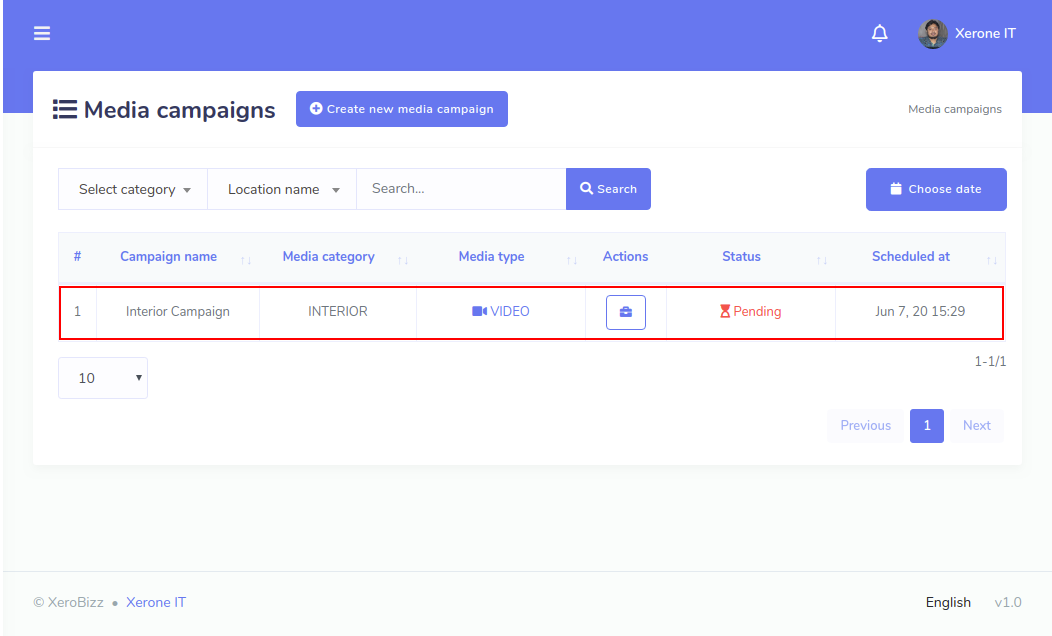
Notice the red-marked arrow in the following screenshot. This tells you that the campaign is in pending status and has not yet been posted to GMB.
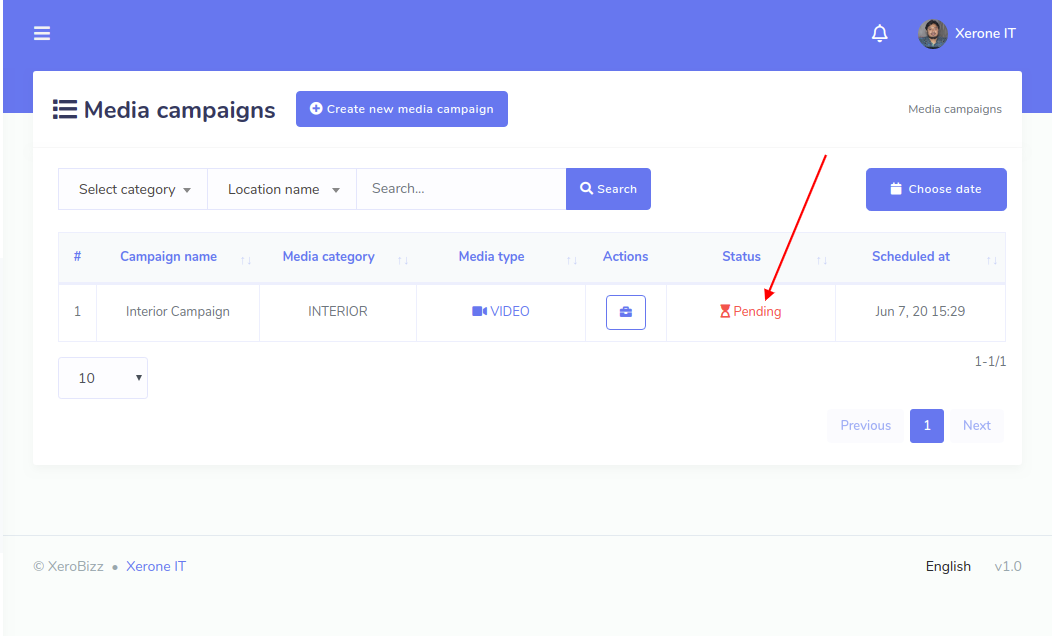
The Pending status will be changed to Completed when the campaign has been posted to GMB. Look at the following screenshot:
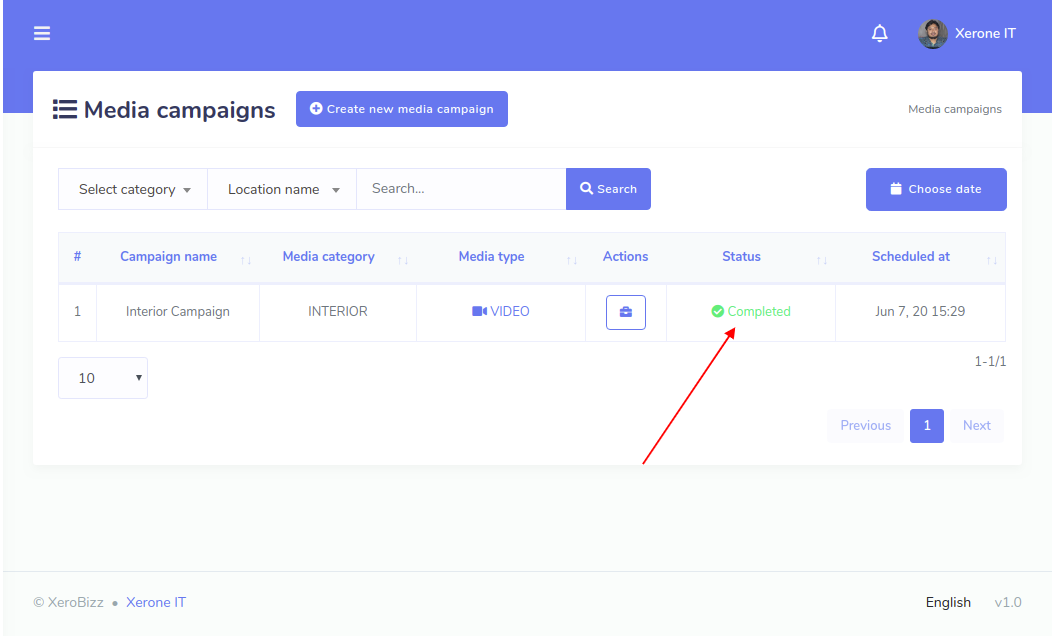
Now it’s time to spend some time on a specific campaign. So what are the options available on a specific campaign? Look at the following screenshot:
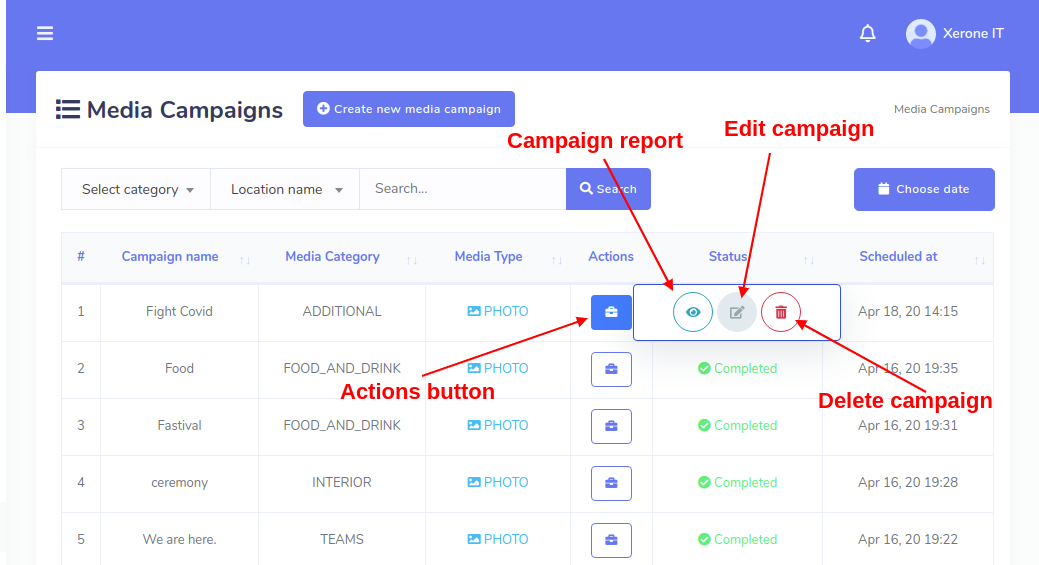
First, we will see how a campaign looks when it has been posted successfully to GMB. There is button called Campaign report there. Click on the button. It will pop up a modal. It looks like the screenshot below:Image Campaign
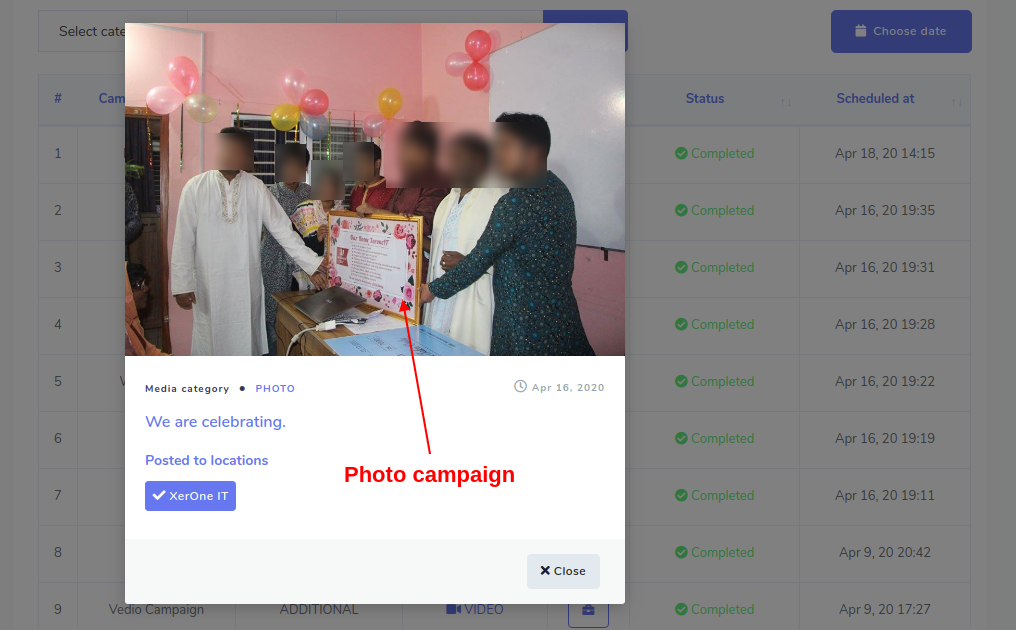
Video Campaign
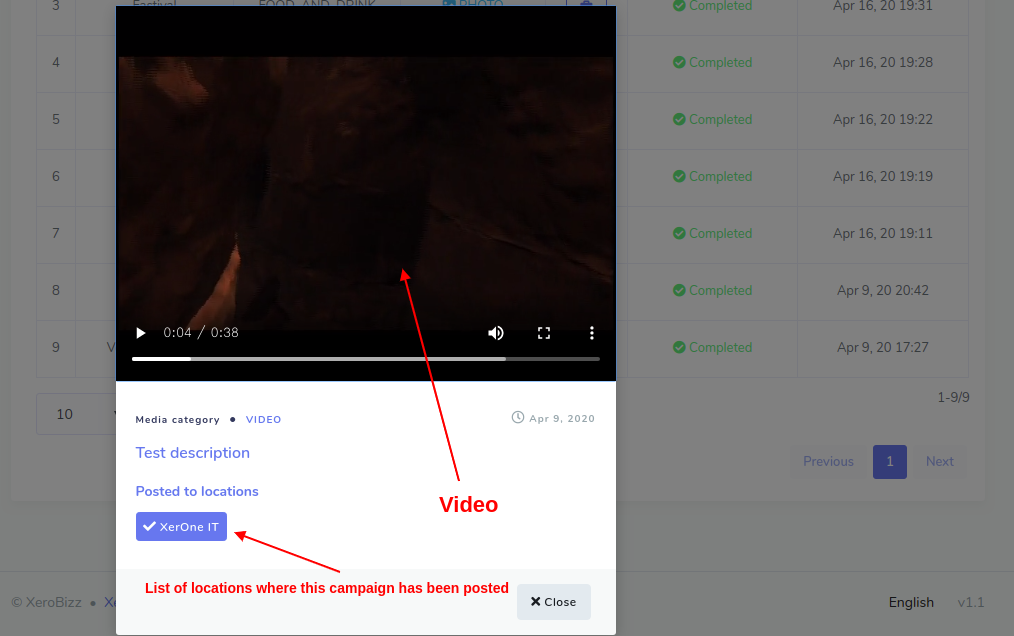
If you want to see the posted campaign on GMB, then click on the button. It will take you there.
You will see some campaigns’ status Completed on XeroBizz system but red-marked on campaign report modal. This happens when GMB system detects that the PHOTO or VIDEO you posted is not relevant to your business. Look at the following screenshot:
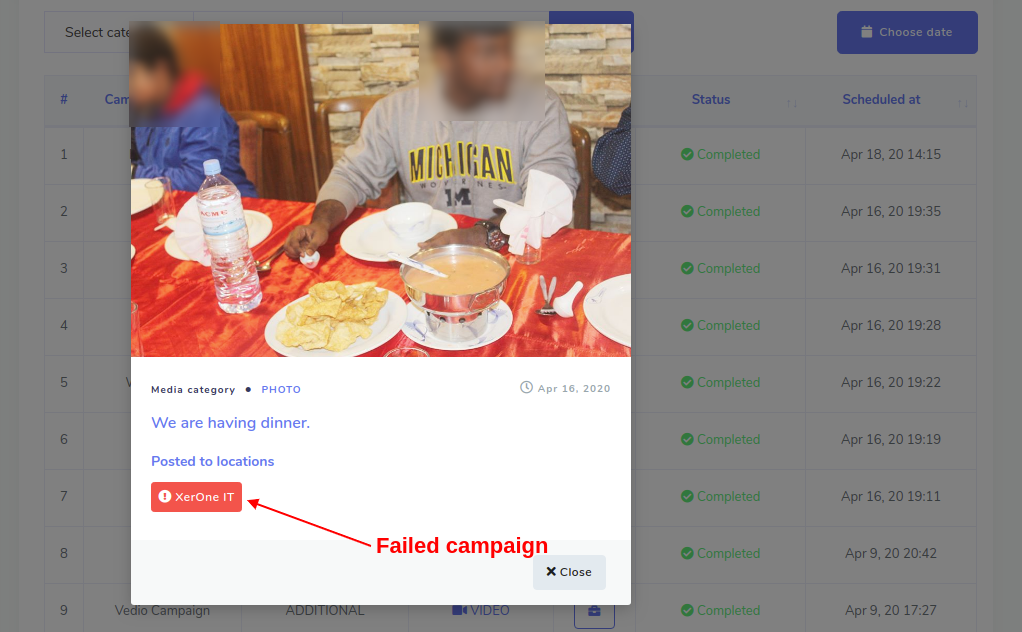
Failed Campaign
You will see some campaigns’ status Completed on XeroBizz system but badges with red mark below the Posted to locations on campaign report modal. This happens when GMB system detects that the PHOTO or VIDEO you posted is not relevant to your business. Look at the following screenshot: